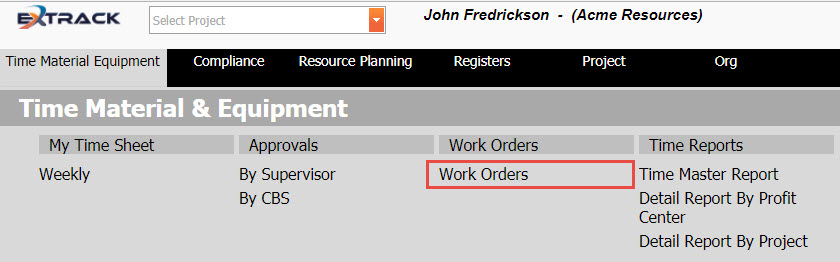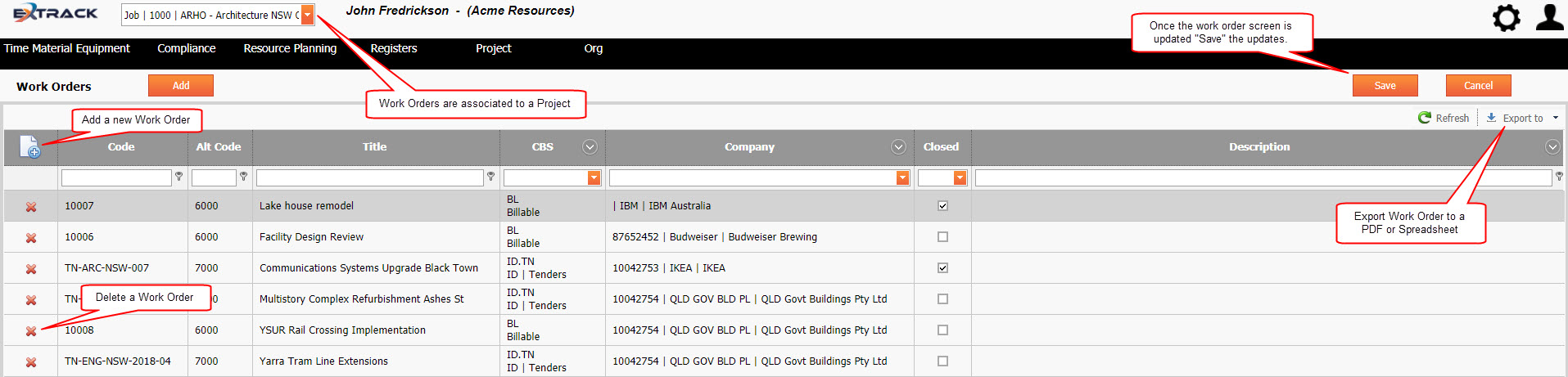Create and Manage Work Orders
Background
The process below describes how to manage the work order register for a project and link them to a CBS (Cost Breakdown Structure) control account.
Process
1) Click Time Material Equipment
2) Under Work Orders click Work Orders
Click on picture to enlarge
This will display the work orders of the project selected in the top drop down menu
Click on picture to enlarge
Work Order Register is displayed below :-
Click on picture to enlarge
3) Select the Add icon button on the register to add a new row of data or click directly on the existing data to edit it. The grid is a batch edit grid, and allows multiple rows to be modified before saving. Ensure that changes are saved on an continual basis to prevent loss of work.
Pre-Requisite Requirements
Licensing – users are to be licensed for the Time Material Equipment module, this can be found under Settings then click User Licensing , set a billing account for the user. For more info see Knowledge Base Article -> User Licensing
Roles – users are to be assigned a user role for accessing the My Time Sheet – Weekly menu item. This can be found under Settings – System Security then click Assign User Roles . For more info see Knowledge Base Article -> Assign User Roles
Work Orders require the following menu’s populated for the application to work.
A) Manage Job List. This can be found under Settings – Projects then click Manage Job List . For more info see Knowledge Base Article -> Manage Job List
B) CBS created for Job. This can be found under Projects – Breakdown Structures then click Costs (CBS) . For more info see Knowledge Base Article -> CBS – Cost Breakdown Structure
C) Companies created. This can be found under ORG – ORG then click Companies. For more info see Knowledge Base Article -> Companies
| Field | Example Input | Characters | Field Restrictions |
|---|---|---|---|
| Code | 1002567 | Min 2 Max 20 | Mandatory Field
Alpha, Numeric and special characters allowed. No Duplicates Allowed. |
| Alt Code | 6500 | Min 0 Max 20 | Non Mandatory Field
Alpha, Numeric and special characters allowed. Duplicates Allowed. |
| Title | Facility Design Review | Min 2 Max 150 | Mandatory Field
Alpha, Numeric and special characters allowed. Duplicates Allowed. |
| CBS | ID | Tenders | Select from List | Mandatory Field
Select list is from the Project CBS register. |
| Company | 10042754 | General Contractors Buildings Inc | Select from List | Non Mandatory Field, but recommended
Select list is from the Company Register |
| Closed | Check Box | Check Box | Check box to identify completed work orders. Closed work orders are not included in timesheet CBS/WO drop down select lists. |
| Description | Enter a detailed description of the scope of work associated with the work order. | Min 0 Max 500 | Non Mandatory Field
Alpha, Numeric and special characters allowed. Duplicates Allowed. |