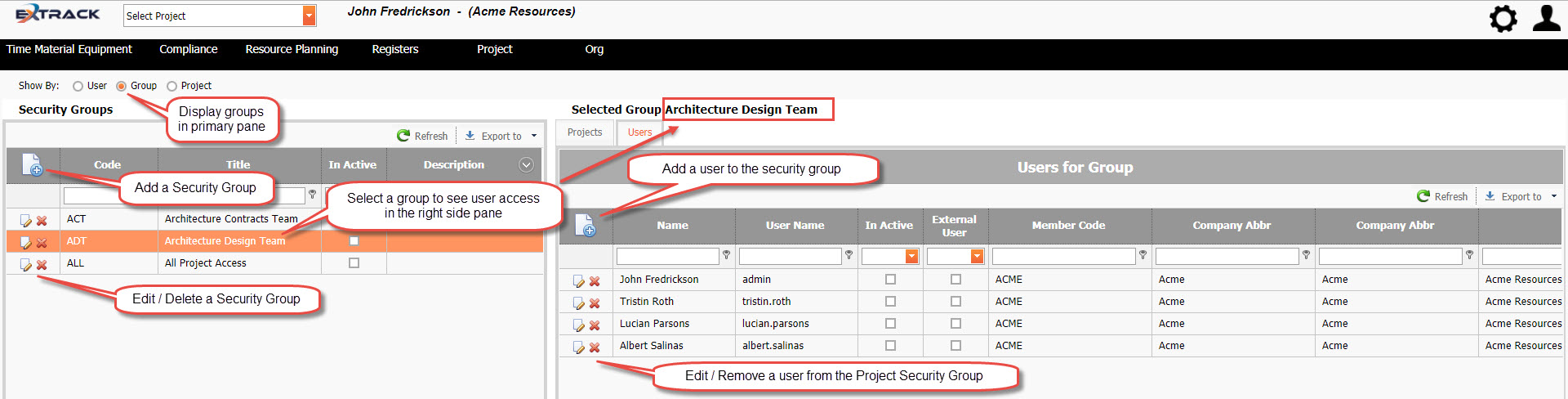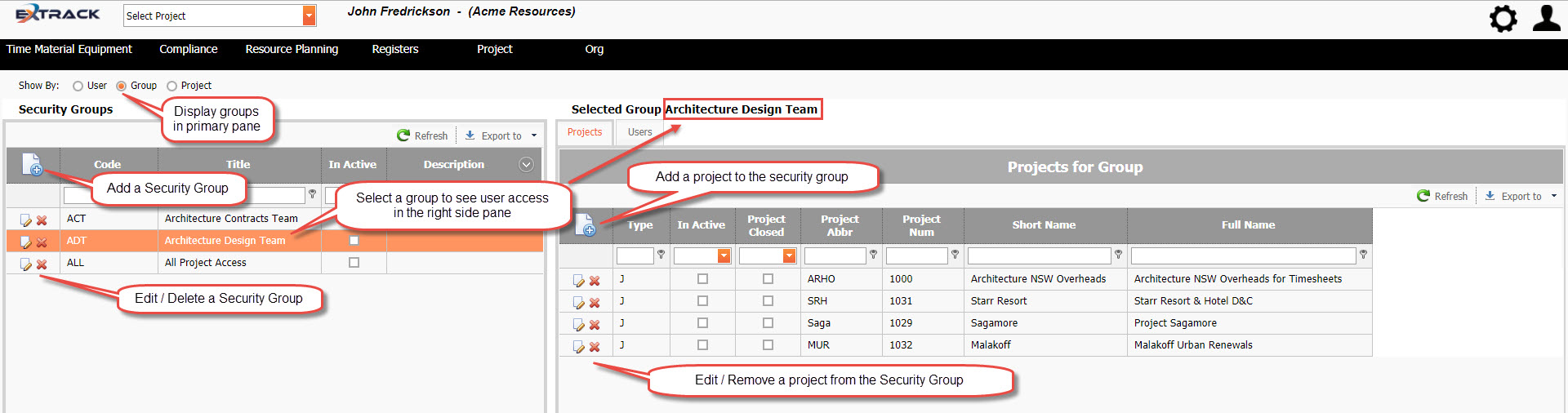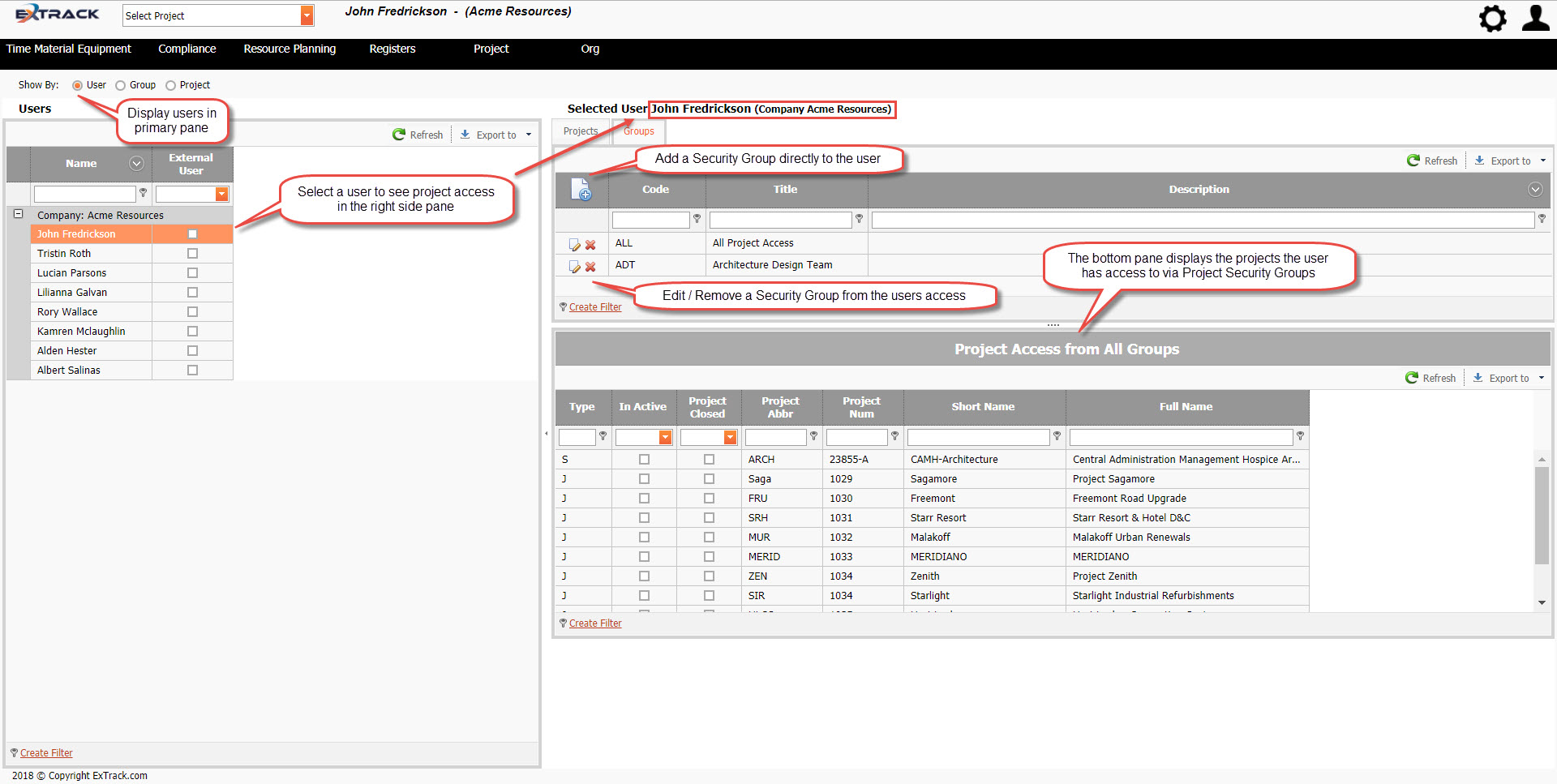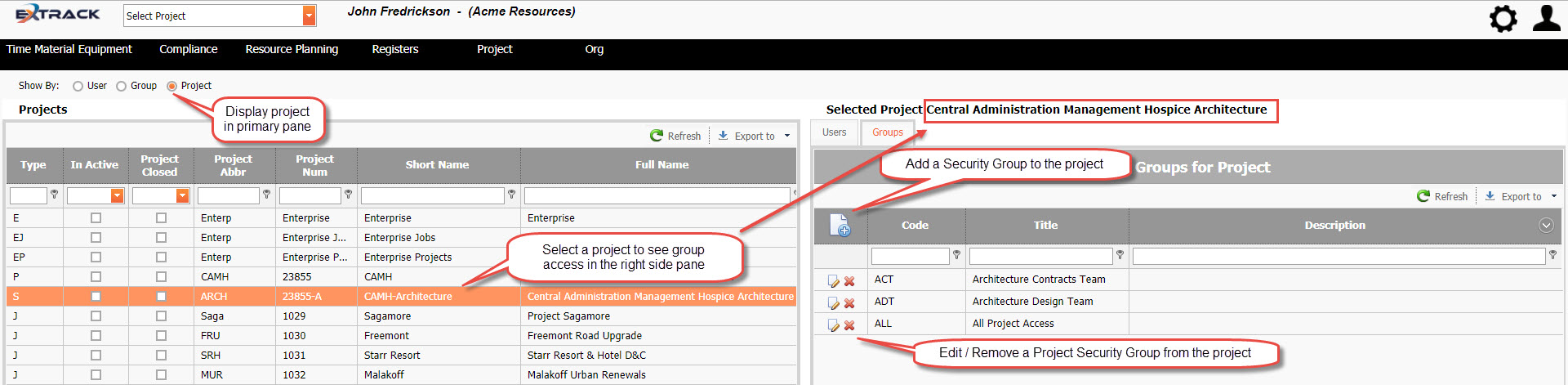Manage Project Security Access
Background
Access controls the list of projects a user has available to them in the Select Project drop down box.
Process
1) Click Settings
2) Under Project Security click Project Access,
Click on picture to enlarge
- Security by User
- Security by Group
- Security by Project
Click on picture to enlarge
Before commencing the management of project security access, consideration should be given to the philosophy of the security group structure. Groups operate as standalone i.e. they do not contain hierarchy or inheritance of security from other groups and so should be titled to reflect the intent of the groups hierarchy. Whilst unlimited groups can be created consideration should also be given to the long term administration required to manage the groups.
Example Security Groups
- Acme
- Acme | Northern States
- Acme | Northern States | State ABC
- Acme | Northern States | State DEF
- Acme | Northern States | Commercial Department
- Acme | Northern States | P&PM Department
- Acme | Southern States
- Acme | Southern States | State PQR
- Acme | Southern States | State XYZ
- Acme | Southern States | HR Department
- Acme | Southern States | Commercial Department
- Acme | Executive Leadership Team (ELT)
Creation of the Groups can be completed following the Managing Security by Groups process described below.
Managing Security by Groups – User Tab
Security Groups can be created and managed in the left primary pane by using the Add, Edit and Delete buttons. Security groups allow users assigned to the group to access projects assigned to the group.
Click on picture to enlarge
Managing Security by Groups – Project Tab
After selecting the Groups radio button, two further tabs appear in the right side pane. Click on the Projects tab which allows the management of projects assigned to the group via Add, Edit and Delete.
Click on picture to enlarge
Managing Security by User – Groups Tab
After selecting the User radio button, two further tabs appear in the right side pane. Click on the Groups tab which allows the management of groups the user is assigned to via Add, Edit and Delete. A consolidated view of all projects the user has access to via the groups is provided in the bottom right hand pane.
Click on picture to enlarge
Managing Security by User – Project Tab
After selecting the User radio button, two further tabs appear in the right side pane. Click on the Projects tab which allows the management of projects the user is directly assigned to via Add, Edit and Delete. The bottom right hand pane displays the projects the user has access to as a result of their Security Group access.
Click on picture to enlarge
Managing Security by Projects – User Tab
After selecting the Project radio button, two further tabs appear in the right side pane. Click on the Users tab which allows the management of users directly assigned to the project via Add, Edit and Delete.
Click on picture to enlarge
Managing Security by Projects – Group Tab
After selecting the Projects radio button, two further tabs appear in the right side pane. Click on the Groups tab which allows the management of groups assigned to the project via Add, Edit and Delete.
Click on picture to enlarge
Pre-Requisite Requirements
Project Security – Security Access – requires the System Security Roles menu item be set up first. This can be found under Settings – System Security then click Roles . For more info see Knowledge Base Article -> System Security Roles