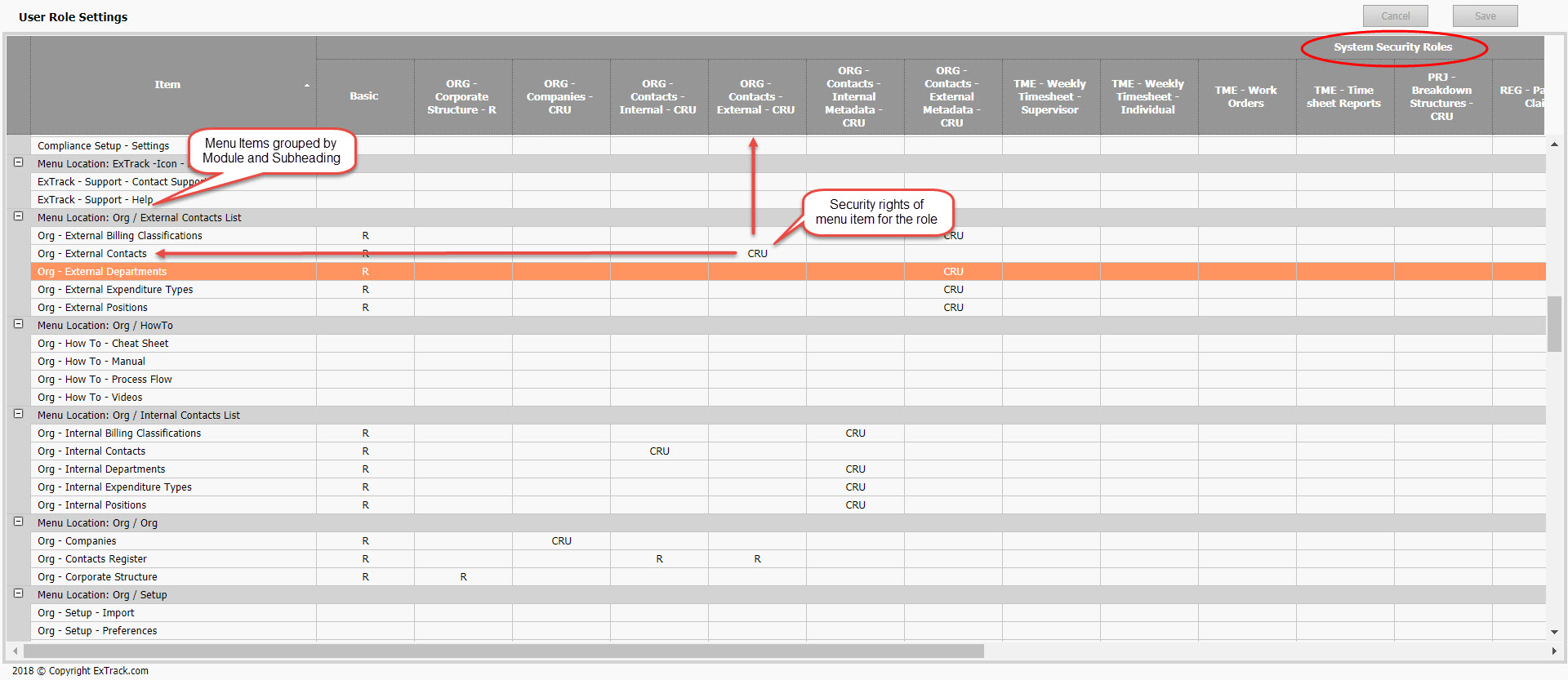Create and Manage System Security User Role Settings
Background
After creating the System Security Roles, CRUD settings must be applied to each role to establish what rights the user has to that menu item.
Where CRUD security is defined as:
- C – Create
- R – Read
- U – Update (edit)
- D – Delete
A user assigned the “Member Administrator” role is automatically assigned CRUD rights to all Modules and Menu Items
Process
1) Click Settings
2) Under System Security click User Role Settings,
Click on picture to enlarge
4) The applications menu items are grouped by Module and Subheading and are displayed in the left most column, the System Security Roles are displayed in the heading area.
Click on picture to enlarge
Pre-Requisite Requirements
Licensing – users are to be licensed for the ORG module, this can be found under Settings then click User Licensing , set a billing account for the user. For more info see Knowledge Base Article -> User Licensing
Roles – users are to be assigned a user role for accessing the Billing Classification menu item. This can be found under Settings – System Security then click Assign User Roles . For more info see Knowledge Base Article -> Assign User Roles
System Security – User Role Settings – requires the System Security Roles menu item be set up first. This can be found under Settings – System Security then click Roles . For more info see Knowledge Base Article -> System Security Roles