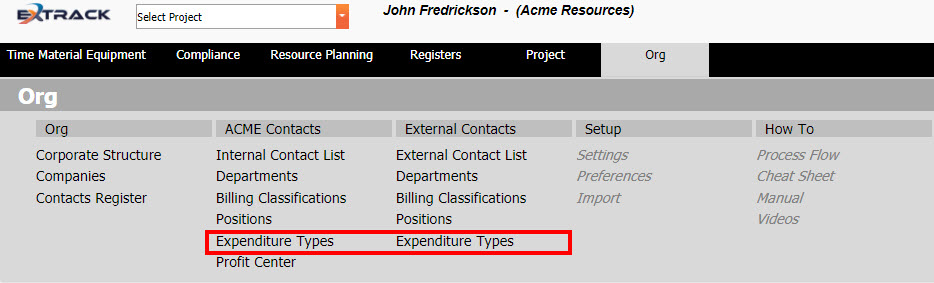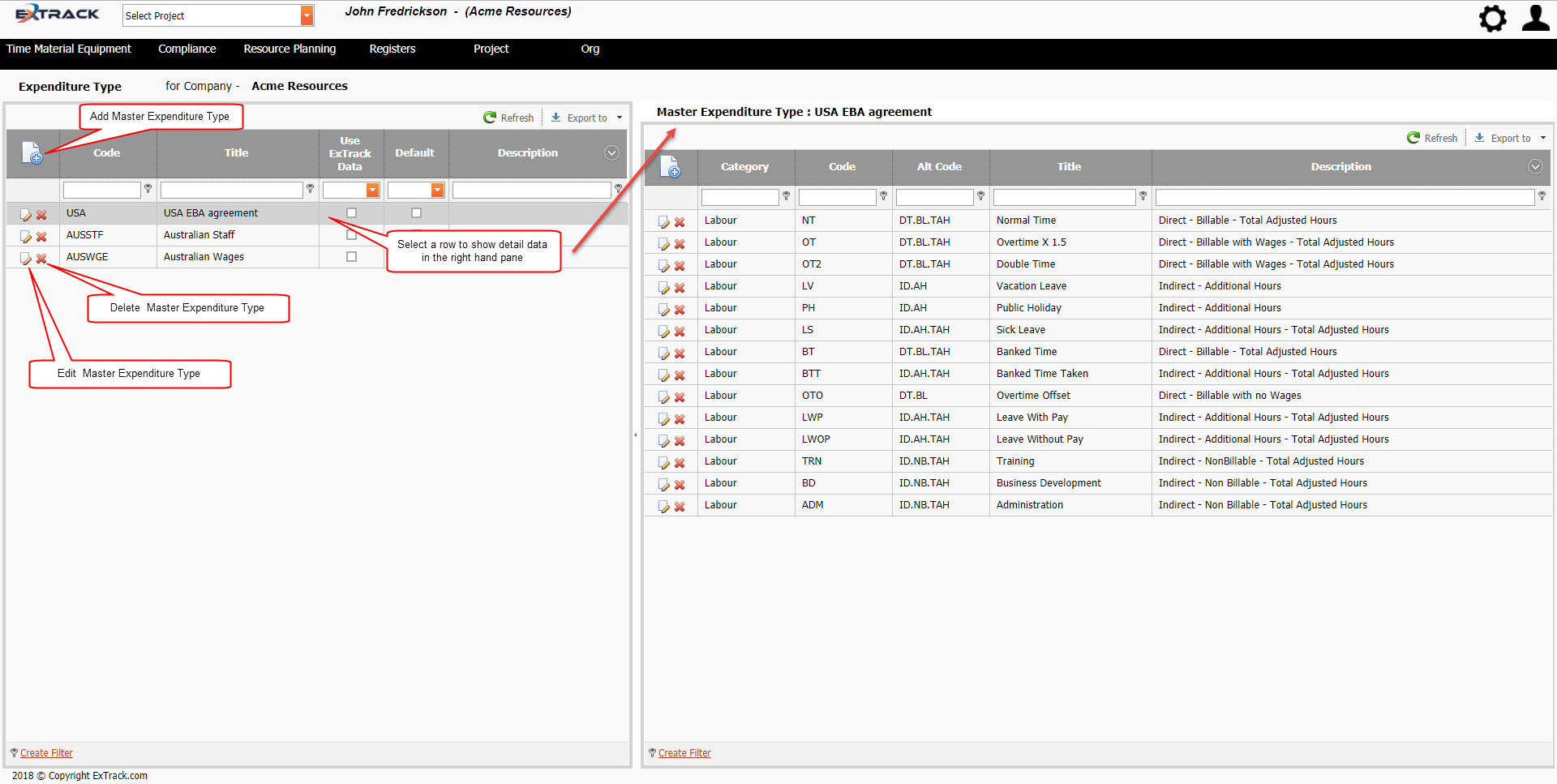Manage Expense Types
Background
The process below describes how to manage multiple expense types (Masters) and their detail data. A company may require multiple expense types to manage various EBA (Enterprise Bargaining Agreements) or in country requirements such as USA vs Australia for each user recording time or expense data.
Process
1) Click Time Material Equipment
2) Under ORG click Expenditure Types
Click on picture to enlarge
4) Highlight (click on the row) a master expenditure type in the left hand pane to display its associated detail in the right hand pane and add, edit delete data as required.
Click on picture to enlarge
5) Choose the export button and select the “xlsx” option to retrieve data into Excel format.
Pre-Requisite Requirements
Licensing – users are to be licensed for the Time Material Equipment module, this can be found under Settings then click User Licensing , set a billing account for the user. For more info see Knowledge Base Article -> User Licensing
Roles – users are to be assigned a user role for accessing the Assign User Profit Centres menu item. This can be found under Settings – System Security then click Assign User Roles . For more info see Knowledge Base Article -> Assign User Roles
| Field | Example Input | Characters | Field Restrictions |
|---|---|---|---|
| Code | NR-EBA | Min 2 Max 20 | Mandatory Field
Alpha, Numeric and special characters allowed. No Duplicates Allowed. |
| Title | Northern Region EBA | Min 2 Max 150 | Mandatory Field
Alpha, Numeric and special characters allowed. No Duplicates Allowed. |
| Use Extrack Data | Check Box | Check Box | |
| Default | Check Box | Check Box | |
| Description | EBA Effective from 1st July 2016 to 30th June 2019 | Min 0 Max 500 | Non Mandatory Field
Alpha, Numeric and special characters allowed. |
| Field | Example Input | Characters | Field Restrictions |
|---|---|---|---|
| Category | Labour | Select from List | Mandatory Field
Select from list , Labour or Expense. |
| Code | NT | Min 0 Max 20 | Mandatory Field
Alpha, Numeric and special characters allowed. No Duplicates Allowed within the Detail List |
| Alt Code | 6500 | Min 0 Max 20 | Non Mandatory Field
Alpha, Numeric and special characters allowed. Duplicates Allowed. |
| Title | Normal Time | Min 2 Max 150 | Mandatory Field
Alpha, Numeric and special characters allowed. No Duplicates Allowed. |
| Description | Enter a detailed description of the scope of work associated with the work order. | Min 0 Max 500 | Non Mandatory Field
Alpha, Numeric and special characters allowed. Duplicates Allowed. |
| Code | Title | Description |
|---|---|---|
| USA | USA EBA agreement | EBA Agreement for period 1st July 2016 to 30th June 2019 |
| AUSSTF | Australian Staff | Used for Australian White Collar Staff |
| AUSWGE | Australian Wages | Used for Australian Blue and Grey Collar Staff |
| Category | Code | Alt Code | Title | Description |
|---|---|---|---|---|
| Labour | NT | DT.BL.TAH | Normal Time | Direct – Billable – Total Adjusted Hours |
| Labour | OT | DT.BL.TAH | Overtime X 1.5 | Direct – Billable with Wages – Total Adjusted Hours (Hours after 8 NT Hours) |
| Labour | OT2 | DT.BL.TAH | Double Time | Direct – Billable with Wages – Total Adjusted Hours (Hours after 10 OT Hours) |
| Labour | LV | ID.AH | Vacation Leave | Indirect – Additional Hours (Used for approved Vacation Leave) |
| Labour | PH | ID.AH | Public Holiday | Indirect – Additional Hours (Used for Public Holidays) |
| Labour | LS | ID.AH.TAH | Sick Leave | Indirect – Additional Hours – Total Adjusted Hours (used for approved Sick Leave) |
| Labour | BT | DT.BL.TAH | Banked Time | Direct – Billable – Total Adjusted Hours (used to record Hours worked and billed but not payable to staff but time owed as time off in the future) |
| Labour | BTT | ID.AH.TAH | Banked Time Taken | Indirect – Additional Hours – Total Adjusted Hours (use to draw down hours owed from Banked time) |
| Labour | OTO | DT.BL | Overtime Offset | Direct – Billable with no Wages (used to record Hours worked and billed to client but no uplift to staff and hours are not allowed to be banked for future draw down) |
| Labour | LWP | ID.AH.TAH | Leave With Pay | Indirect – Additional Hours – Total Adjusted Hours |