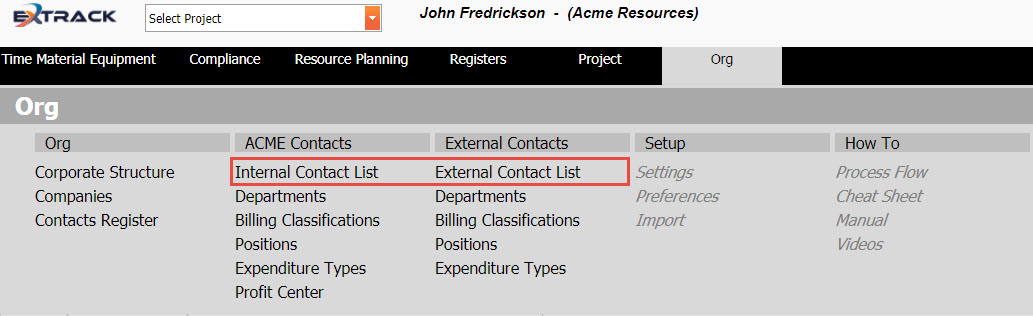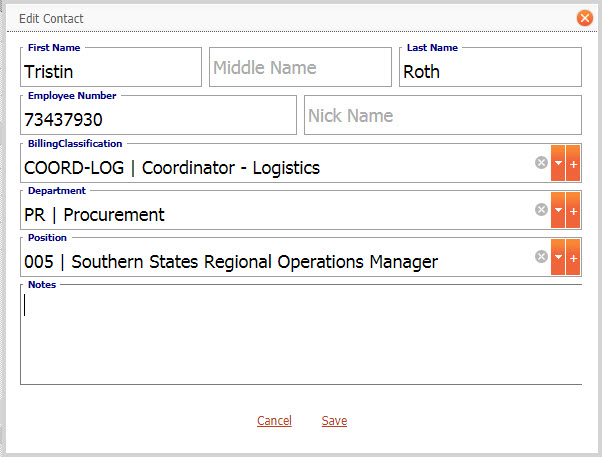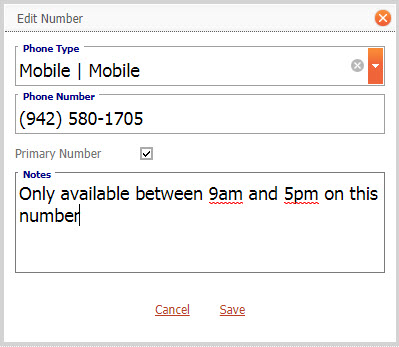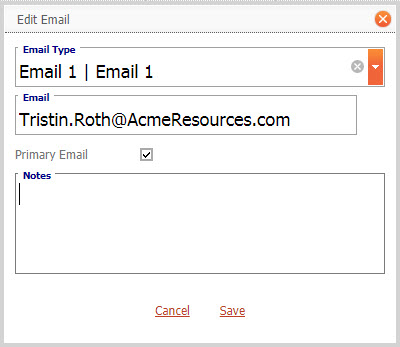Create and Manage Internal and External Company Contacts
Background
The process below describes how to manage internal and external contacts within the system
Process
1) Click ORG
2) Under “Member” Contacts or External Contacts click Contact List
Note – If you choose the “Member” Contact list menu item instead of external the company drop down will be pre-selected as your company and cant be changed, this is intended to provide security control for the internal contacts register ie a Member organisation may choose that only the Human Resources department can control the internal contact register but the external register can be controlled by anyone.
Click on picture to enlarge
3) Check the contact doesn’t exist by filtering the grid on either first name, Last name or employee number.
4) Add, edit, delete contacts using the icon buttons identified below.
Click on picture to enlarge
5) Click add or edit to fill in the Contact form.
Click on picture to enlarge
6) Once a contact has been entered, highlight the row of the contact to display their associated Phone Numbers, Emails and Addresses in the tabs at the bottom of the window.
7) To add a Phone Number complete the form
Click on picture to enlarge
8) To add an Email address complete the form, note emails tagged as “primary” are used for the linked user account.
Click on picture to enlarge
9) To add an Address complete the form
Pre-Requisite Requirements
Licensing – users are to be licensed for the ORG module, this can be found under Settings then click User Licensing , set a billing account for the user. For more info see Knowledge Base Article -> User Licensing
Roles – users are to be assigned a user role for accessing the Contacts menu item. This can be found under Settings – System Security then click Assign User Roles . For more info see Knowledge Base Article -> Assign User Roles
Contacts do not require any other menu pages pre-populated with data prior to their use. However it is best practice to for a contact to have a billing classification, position and department selected, pre-populating these menu items will assist this process.
Additional Information
| Field | Example Input | Characters | Field Restrictions |
|---|---|---|---|
| Company | Acme Resources | Select from List | From Company Register |
| First Name | Lucian | Min 2 Max 30 | Mandatory Field
Alpha, Numeric and special characters allowed. Duplicates Allowed. |
| Middle Name | Jeff | Min 2 Max 30 | Alpha, Numeric and special characters allowed.
Duplicates Allowed. |
| Last Name | Parsons | Min 2 Max 30 | Mandatory Field
Alpha, Numeric and special characters allowed. Duplicates Allowed. |
| Employee Number | 109328 or LUC_PAR | Min 2 Max 50 | Non Mandatory Field, but recommended
Alpha, Numeric and special characters allowed. No Duplicates Allowed. |
| Nick Name | Luke | Min 2 Max 50 | Alpha, Numeric and special characters allowed.
Duplicates Allowed. |
| Billing Classification | PD | Project Director | Select from List | Linked to Company. |
| Department | 4578 | Program & Project Management | Select from List | Linked to Company. |
| Position | 10689 | Director of Operations – Infrastructure Projects | Select from List | Linked to Company. |
| Primary Number | 07 7642 0982 | Min 2 Max 30 | Alpha, Numeric and special characters allowed.
Duplicates Allowed. |
| Primary Email | lucian.parsons@acmeresources.com | Min 2 Max 30 | Alpha, Numeric and special characters allowed.
Duplicates Allowed. |
| Notes | Works Mon-Thu inclusive. Not available Fridays. | Min 0 Max 500 | Alpha, Numeric and special characters allowed. |