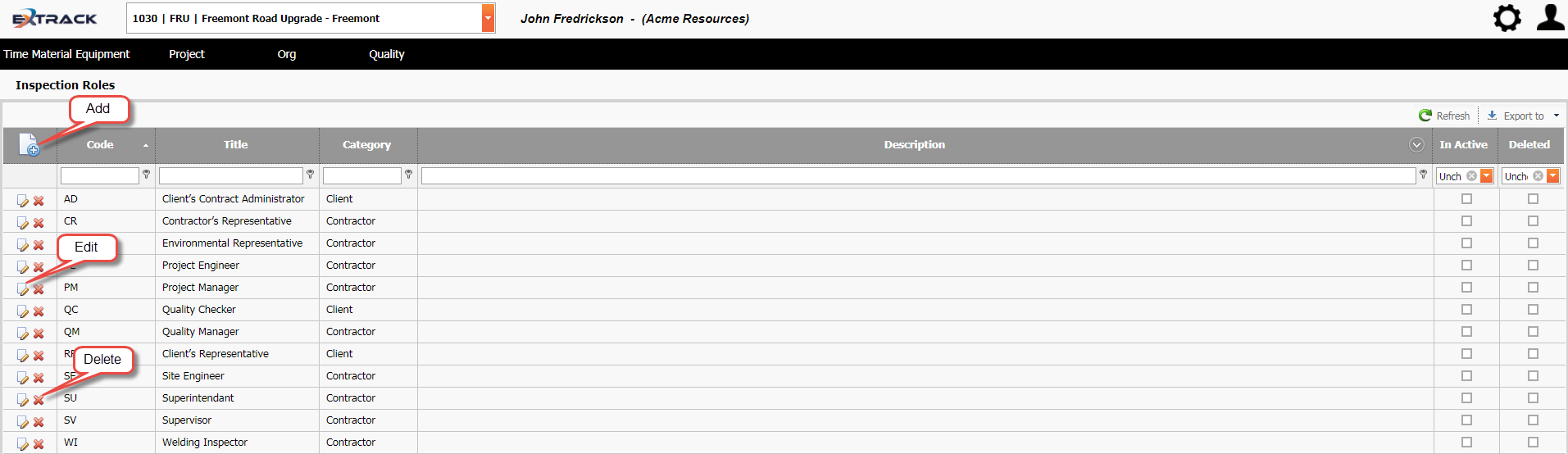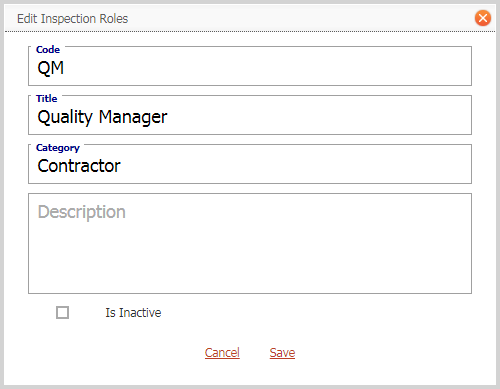Create and Manage Quality Module Inspection Roles for ITP’s
Background
Process
1) Click Quality
2) Under heading ITP click Inspection Roles,
Click on picture to enlarge
3) Check the Inspection Role doesn’t exist by filtering grid on either code or title.
4) Add, edit, delete inspection roles’s using the icon buttons identified below.
Click on picture to enlarge
Click on picture to enlarge
Pre-Requisite Requirements
Licensing – users are to be licensed for the Quality module, this can be found under Settings then click User Licensing , set a billing account for the user. For more info see Knowledge Base Article -> User Licensing
Roles – users are to be assigned a user role for accessing the Frequency Type menu item. This can be found under Settings – System Security then click Assign User Roles . For more info see Knowledge Base Article -> Assign User Roles
Inspection Roles do not require any other pages pre-populated with data prior to their use.
Additional Information
| Field | Example Input | Characters | Field Restrictions |
|---|---|---|---|
| Code | QM | Min 1 Max 50 | Mandatory
Alpha, Numeric and special characters allowed. No Duplicates Allowed. |
| Title | Quality Manager | Min 2 Max 200 | Mandatory
Alpha, Numeric and special characters allowed. No Duplicates Allowed. |
| Category | Contractor | Min 2 Max 500 | Non Mandatory
Alpha, Numeric and special characters allowed. |
| Code | Title | Category |
|---|---|---|
| AD | Client’s Contract Administrator | Client |
| QC | Quality Checker | Client |
| RP | Client’s Representative | Client |
| CR | Contractor’s Representative | Contractor |
| ER | Environmental Representative | Contractor |
| PE | Project Engineer | Contractor |
| PM | Project Manager | Contractor |
| QM | Quality Manager | Contractor |
| SE | Site Engineer | Contractor |
| SU | Superintendant | Contractor |
| SV | Supervisor | Contractor |
| WI | Welding Inspector | Contractor |