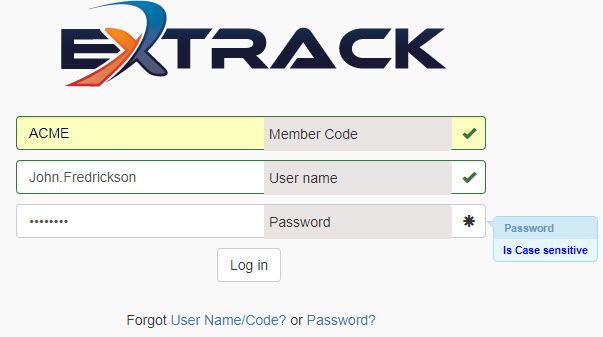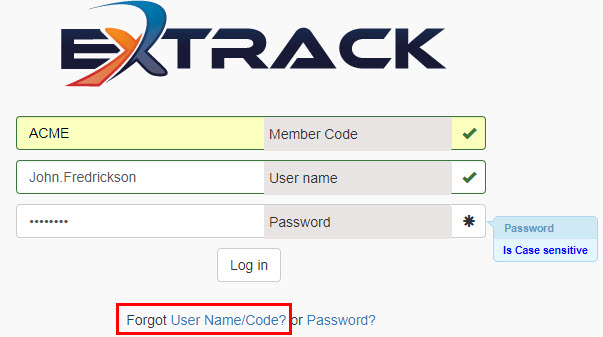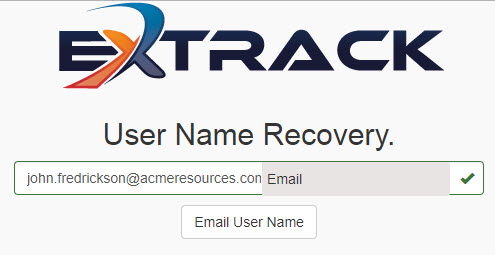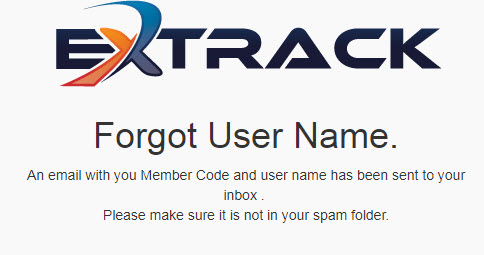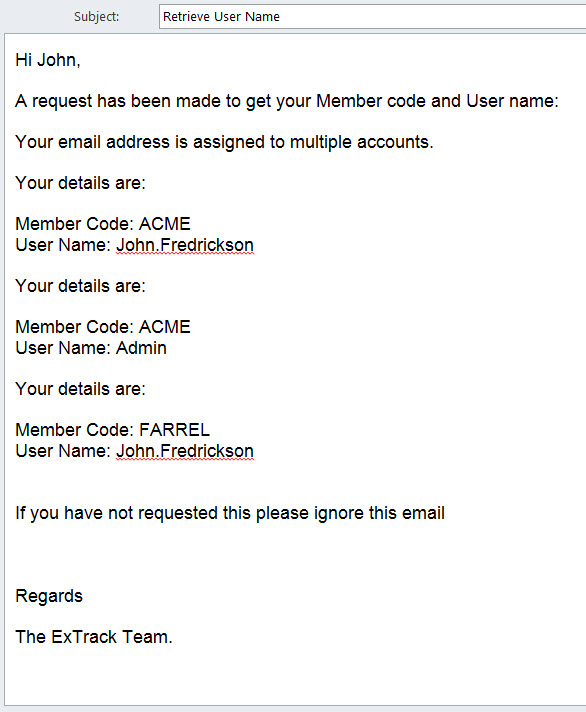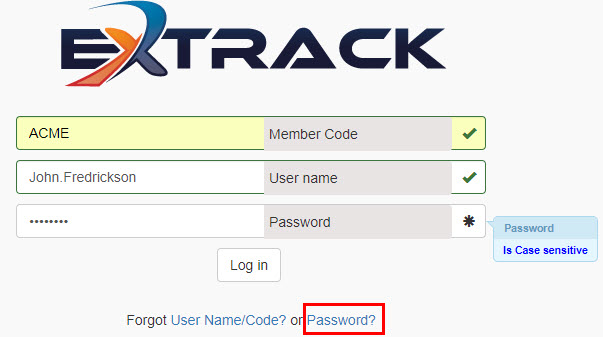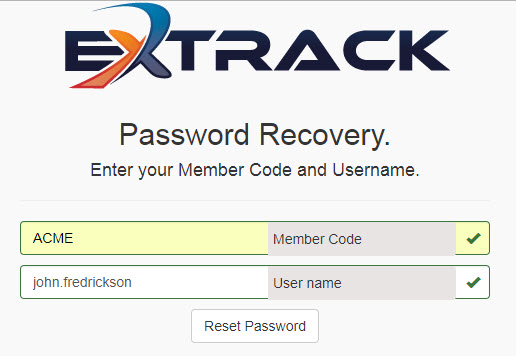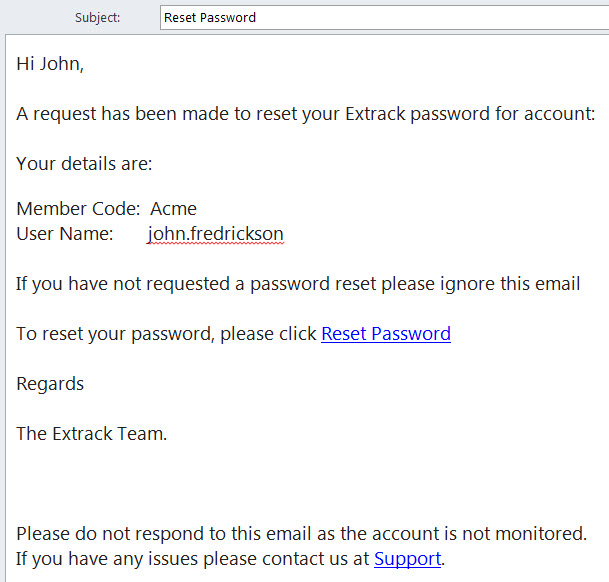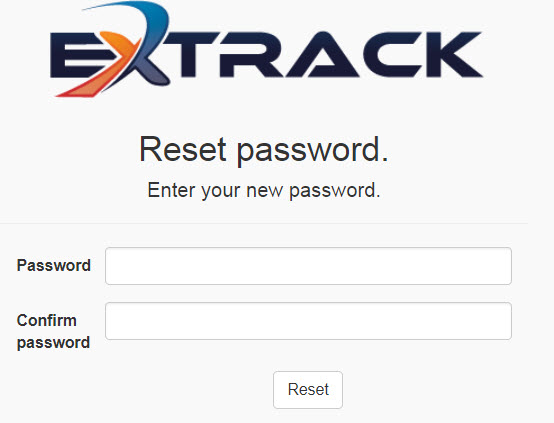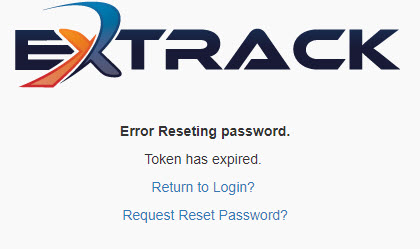Logging in to Extrack
Process
1) Go to the Extrack website at extrack.com
2) In the top right-hand corner, click on Login
Click on picture to enlarge
3) Complete your login credentials and hit the “Log In” button.
Click on picture to enlarge
4) Extrack allows 10 incorrect login attempts at which point the account becomes locked and will require a password reset to unlock the account. For resetting your password follow the Forgot Password? process below.
Forgot your login credentials?
1) If you have forgotten your login credentials, select the Forgot UserName/Code? link at the bottom of the login screen.
Click on picture to enlarge
2) Add in your email address and click “Email User Name”.
Click on picture to enlarge
3) Extrack will then display the following message.
Click on picture to enlarge
4) Wait a few minutes and check your email account (including junk mail folder). Extrack will email a list of Member Codes and User Names that your email is associated with.
Click on picture to enlarge
Forgot your Password?
1) If you have forgotten your password, click the Forgot Password? link at the bottom of the login screen.
Click on picture to enlarge
2) Add in your Member Code (for example “ACME”) and User Name (for example “John.Fredrickson”) and click “Reset Password”.
Click on picture to enlarge
3) Extrack will then display the following message.
Click on picture to enlarge
4) Wait a few minutes and check your email account (including junk mail folder). Extrack will send a reset password link to your email account per example below.
Click on picture to enlarge
5) Enter Your new password on the form below and click “Reset”.
Click on picture to enlarge
6) The password reset link has an expiry time allocated to it for security. If you take to long to reset the password via the email “Reset Password” hyperlink you may get the error message below and will need to restart the reset email process from the beginning.
Click on picture to enlarge